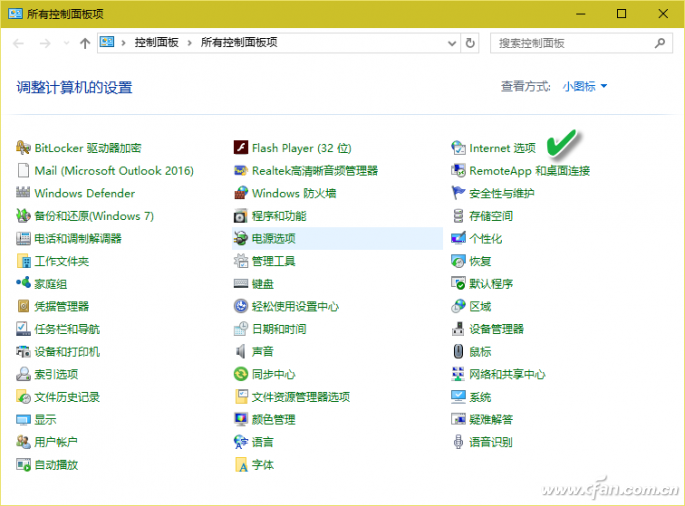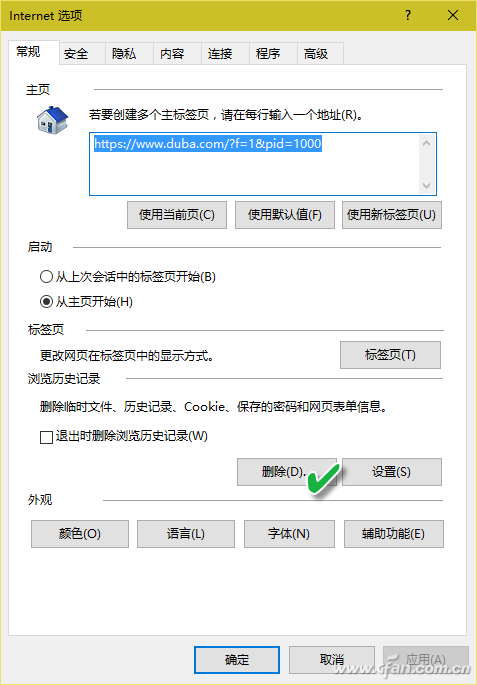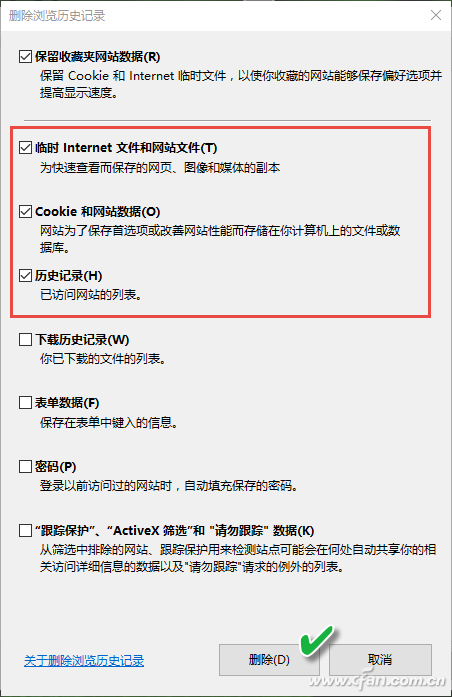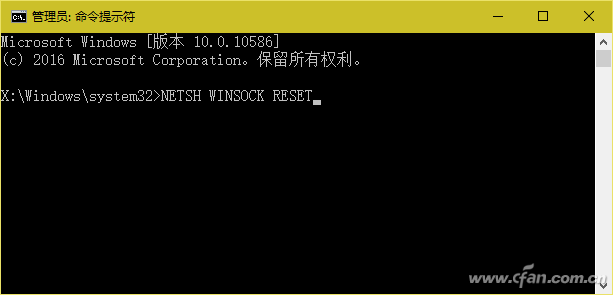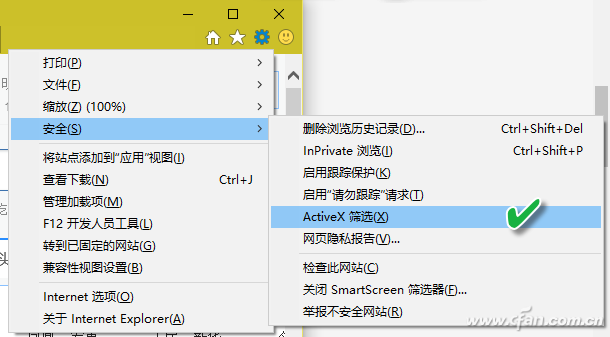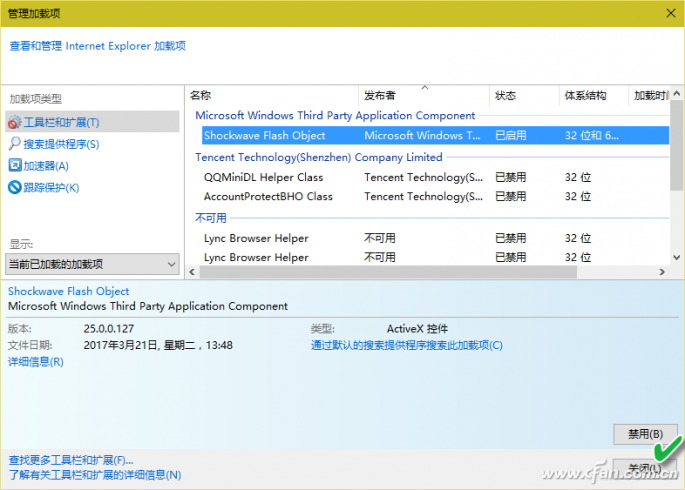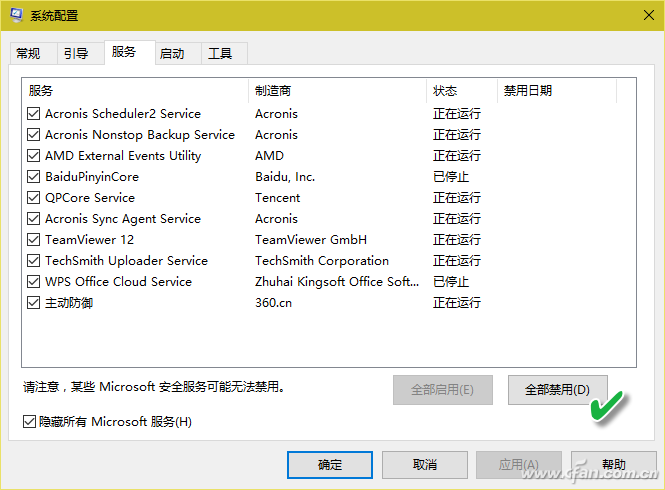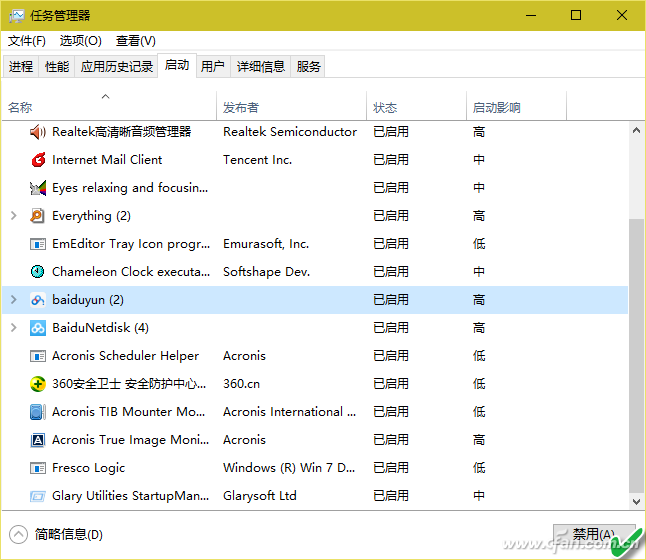While using Windows 10, you may occasionally face issues where the Edge or Internet Explorer browser becomes completely unresponsive when trying to access the internet. This can be caused by a variety of factors such as cache corruption, plugin conflicts, or interference from other software. Fortunately, these issues can usually be resolved with some troubleshooting steps. 1. Browser Cache Causing Freezing One common issue is that the browser becomes unresponsive due to accumulated cache files. If you haven't used your browser for a while, this problem might occur. Follow these steps to clear the cache and resolve the freezing issue. Right-click the Start button and choose "Control Panel." Switch the view to "Small Icons" and click on "Internet Options." In the "Internet Options" window, go to the "General" tab and click the "Delete" button under "Browsing History." Select "Temporary Internet Files and Website Files," "Cookies and Website Data," and "History," then click "Delete." Next, right-click the Start button again and select "Command Prompt (Admin)." Run the command "NETSH WINSOCK RESET" to reset network settings. 2. Flash Plugin Causing Browser Freeze Another common cause is an outdated or corrupted Adobe Flash plugin. To fix this, disable or uninstall it. For Internet Explorer, press Alt + X to open the Tools menu, then go to Security > ActiveX Filtering. Alternatively, use the Add-on Manager in IE's Tools menu to disable the "Shockwave Flash Object" control. This will prevent the plugin from causing any more freezes across all browsers. If the issue persists, consider fully uninstalling Adobe Flash Player. The standard uninstaller isn’t always visible in "Programs and Features," so search online for "uninstall flash player" and download a trusted uninstall tool. Make sure it’s an official Adobe tool before running it. Afterward, reinstall the latest version from Adobe’s official website. 3. Conflicts with Other Software If the problem still exists after clearing the cache and removing the Flash plugin, it could be due to conflicts with third-party software. Try booting into a clean startup mode to isolate the issue. Press Win + R, type msconfig, and open the System Configuration window. Go to the "Services" tab, check "Hide all Microsoft services," and click "Disable All." Then switch to the "Startup" tab, click "Open Task Manager," and disable all startup items. Restart your computer and test the browser again. If the browser works properly in this mode, gradually enable startup programs one by one to identify the conflicting application. Once found, uninstall it to resolve the issue permanently. Transmission Line Steel Tubular Tower Our steel poles are made from quality sheet through bending,
forming, automatic welding and hot galvanization. We can reach one-run
machining length of 14m and can bend sheet of thickness up to 45mm. We
adopt advanced welding procedures, automatically weld main joints and
reach rank-II welding quality. We
have got 500kV Transmission Line Tubular Tower Quality Certificate from Power
Industry Steel Tower Qualified Inspection & Test Center from 2009
year.
Transmission Line Steel Tubular Tower, Transmission Line Tower, Steel Tubular Tower, Mono Steel Tower JIANGSU XINJINLEI STEEL INDUSTRY CO.,LTD , https://www.steel-pole.com